When you make a class available for a student to add, Classroom preferences appear in System Preferences on the student’s Mac. (If students have macOS 13 or later, the preferences appear in System Settings.) From there, depending on the type of class, the student can choose their My Card contact or manually enter their first and last name and a photo that they can change at any time.

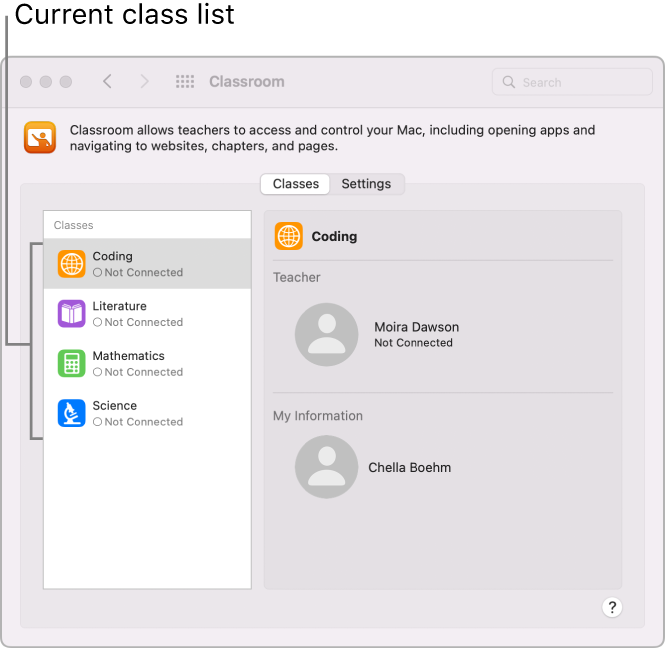
Join classes automatically
Through our Mosyle MDM, students will automatically join classes without prompting the student device for permission.
Get the teacher’s assistance with some tasks
Teachers can assist students by controlling their Mac when students are in their class.
Lock apps and device: Lock the device and lock an app open on the Mac.
AirPlay and View Screen: Use AirPlay to stream content to the Apple TV and view the screen.
Note: Mosyle permits these actions to take place without prompting for student permission.
Remove a class
When a student removes a class, they must add back that class to participate in it again. When a student removes all their classes, the Classroom settings disappear from the Mac.
from: https://support.apple.com/guide/classroom/student-classroom-settings-for-mac-clad330bbd46/web
