To take rove attendance in Orah head to https://app.orah.com.
If you use the Chrome extension, you can click "Open in Orah App" to reach that web page.

Then select "My Students."
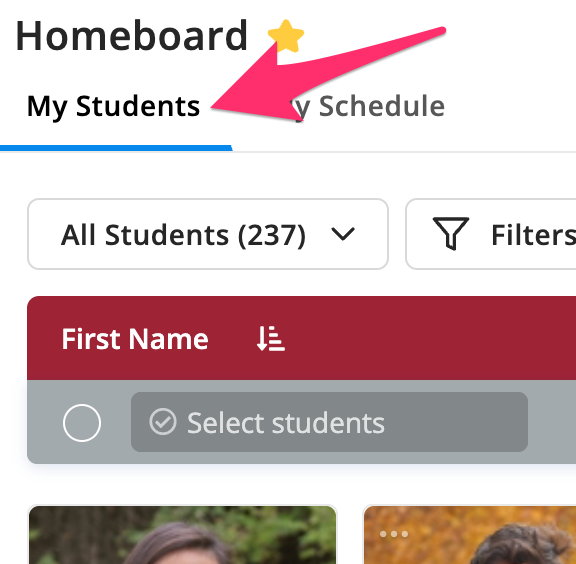
If you are using the Orah phone app, be sure that you are at "Home" on the bottom left of the screen.
Once you are on the "My Students" page, click "Roll Check."

Then choose 'Start New Roll."

Next, choose your dorm.
Than click "Start" in the upper right corner.

You will now be at the attendance screen.
1. Mark a student present, absent, or tardy by clicking the circle above the student name, next to "Unmarked."
2. You should not expect a student who is on a pass. The pass abbreviation and times are visible on the student photo. See the image below. The most common passes will be "A" for Athletics, "E" for Explained Absence, or "P" for Parent Approved Dismissal. If necessary, you can click the pass for more information.

When you are finished taking attendance, click "Complete."

If a student is not at rove by 5:15 and is not on a pass, be sure to notify the AOD at extension 226.
